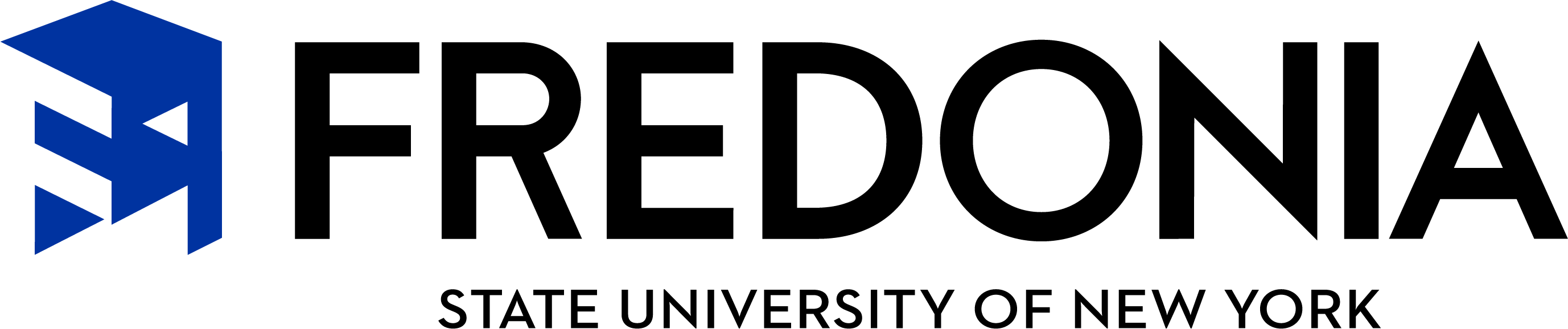Time and Attendance Training
Time & Attendance System (TAS) Training Materials:
- Follow the link https://data.fredonia.edu/Reports/ (Internet Explorer and Firefox work best. Do not use Chrome)
- Use your eServices ID and the password you use to log on to your computer each day
- Click on the “Human Resources” folder
- Click on the “Employee Profile with Emergency Contacts Report”
- Each person will be looking at his/her own data only
- The SUNY ID and NYS ID are in the upper right corner of the report (NYS ID is also on your pay stub)
Time and Attendance (TAS) - available for those converted to this on-line system
- Complete your monthly or biweekly time record for any sick time used (if non-faculty also record any vacation time used)
- TAS will be available to you after your hire/rehire transaction is processed and we manually load your TAS info
View Paycheck
- Birth date required for extra authentication
- View paychecks for the last 3 years
- View paycheck detail showing Earnings, Deductions, Direct Deposit Distribution, Tax Data, and Taxes paid
SUNY HR Self Service
- Birth date required for extra authentication
- Personal Information form to update Name, Address, Emergency Contact, Education
- Follow the link https://www.suny.edu/hrportal
- First time signing in will require your SUNY ID and date of birth to authenticate your user information
- Choose Fredonia from the Campus drop down list
- User ID and password are what you use to log onto your computer each day
- Bookmark or add this link to your favorites
Available 24 hours/7 days per week for all employees current/active on payroll
- NYS ID required for first log-in. Find this in right corner when you sign into SUNY portal or from your pay stub
- Opt out of receiving a paper pay statement/direct deposit stub (Stop the Stubs!!)
- View and print your pay statement
- Change your tax withholdings (yes, directly by you to your paycheck!)
- View and print current and prior year W-2s
- Update your email address
- Sign into the SUNY Self Service Portal (see instructions above)
- NYS ID number (N#) required for first log-in. Find this in right corner when you sign into SUNY portal or from your pay stub. This will be needed to verify your identity in NYS Payroll Online
- Click on the “NYS Payroll Online” icon, located in Self Service box
- Complete and submit the initial verification process with the last 4 digits of your SSN and your NYS Employee ID number (N# from the HR Home screen or on your paystub).
- Click “FINISH” to continue to the NYS Payroll Online Home Page
- A detailed NYS Payroll Online Self Service Guide can be found here