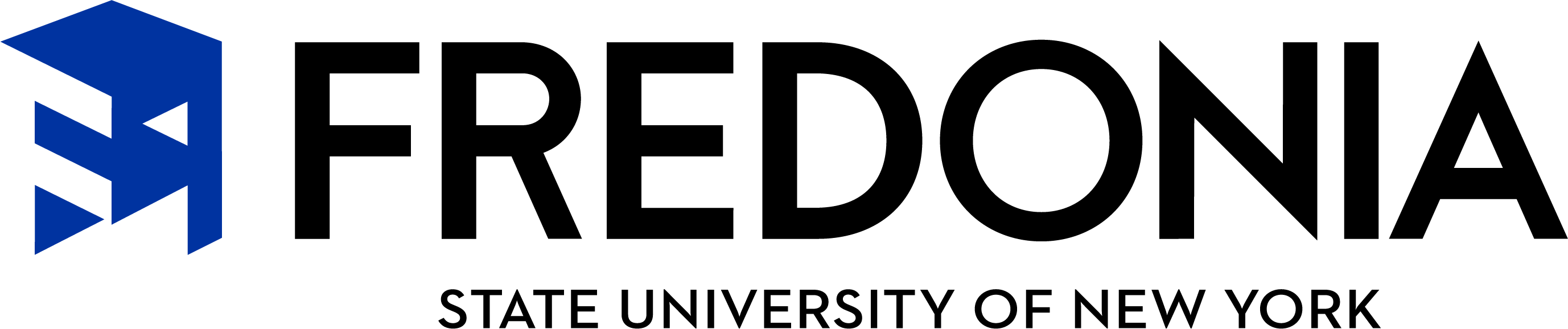Turnitin.com
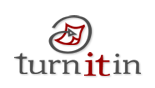 Turnitin's plagiarism prevention system lets you effectively check all of your students' work in a fraction of the time necessary to scan a few suspect papers using a search engine.
Turnitin's plagiarism prevention system lets you effectively check all of your students' work in a fraction of the time necessary to scan a few suspect papers using a search engine.
Turnitin for FREDLearn
You no longer need to have access to the Turnitin.com website to use Turnitin. FREDLearn provides a link to a Turnitin drop box for the students to access. This eliminates the need for a separate username and password for both the instructor and the students. All of the features that are available at Turnitin.com are available through FREDLearn.
To Add a Turnitin Drop Box to FREDLearn
- Login to the course
- Turn on Editing
- Click the "Add activity or resource" link in the topic area that the Turnitin box belongs in
- Locate and select the option for "Turnitin Assignment 2"
- Press the Add button
After pressing Add, the next step is to create the settings for the Turnitin drop box. Turnitin provides instructions about each of the settings.
Student Directions for Submitting a Paper
- Log in to FREDLearn and access the course with the Turnitin drop box
- Click the Turnitin assignment and a My Submission page will open
- In the Submission Inbox, click the Submit Paper icon
- When the Submit Paper dialog opens select either File Upload or Text Submission
- For a Text Submission, enter the text into the Text to Submit box
- For a File Upload submission attach the file in the File to Submit field. To attach a file:
- Drag and Drop your file to the blue arrow.
- Or, click the Add button. The File picker window will open. Locate the file you wish to upload, select it, and click Open.
- Click the Add Submission button.