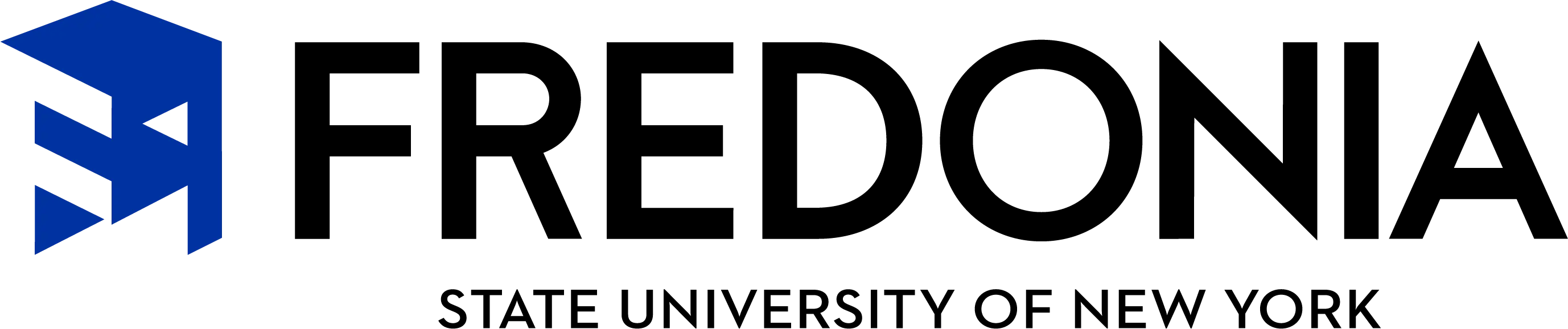FREDmail
Change eServices
Password
Use fredPASS to change your password for all eServices that include email, FREDLearn, campus computers and wireless. You can access FREDmail (Microsoft Outlook) by going to outlook.office.com.
Setup your email and calendar on your Mobile Device?
Check out these instructions: How to log into Microsoft 365 - Mobile Devices.docx
Note: You may need to completely remove your fredonia.edu Gmail settings from your device. If you need further assistance, please feel free to stop by the ITS Service Center on Thompson Hall 2nd floor.