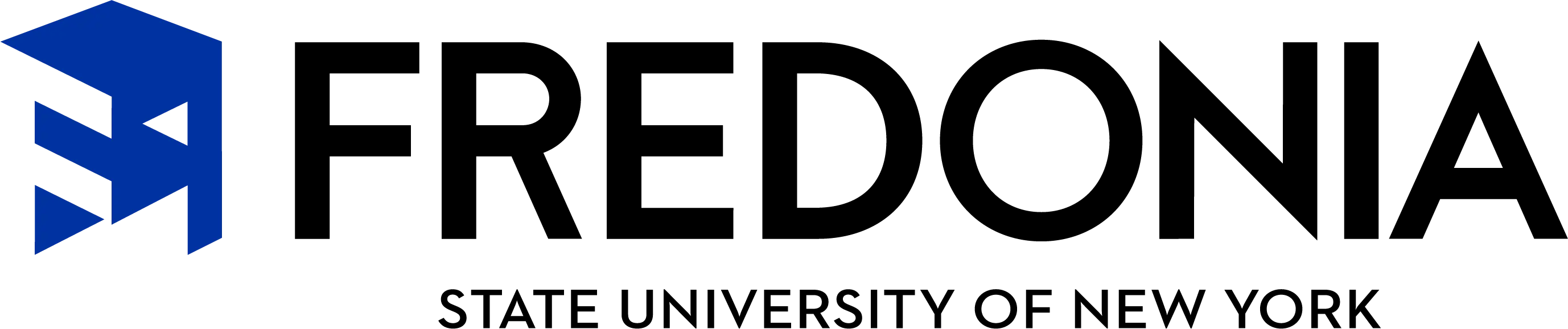Windows desktop locking instructions:
Instructions
- Windows users can "lock" the desktop (network and local resources) by pressing Ctrl-Alt-Del while logged in and clicking on the "Lock Computer" button. The user can additionally automate desktop locking based on "inactivity time" by setting the screensaver to the desired time and checking the "password protected" box. The logon credentials will be used as the password.
- Using Screensaver:
- Right Click on an empty space on your desktop and select personalize. Then, select Screen Saver.
- Select the screen saver you wish to use and the desired wait time. Place a check in the box that reads On resume, password protect.
- Click the OK button.
- When the screensaver is active, you will use need to press Ctrl-Alt-Del and enter your Network logon information to resume access to your computer.
To lock the desktop immediately-strike the Window Key and "L".
Macintosh desktop locking instructions:
Instructions
- Open up the System Preferences
- Click on Security & Privacy Pane
- Check the Box to require password immediately after sleep or screen saver begins.
To lock the desktop immediately on desktops press the Control + Shift + Eject keys.
To lock the desktop immediately on laptops press the Control + Shift + Power keys.