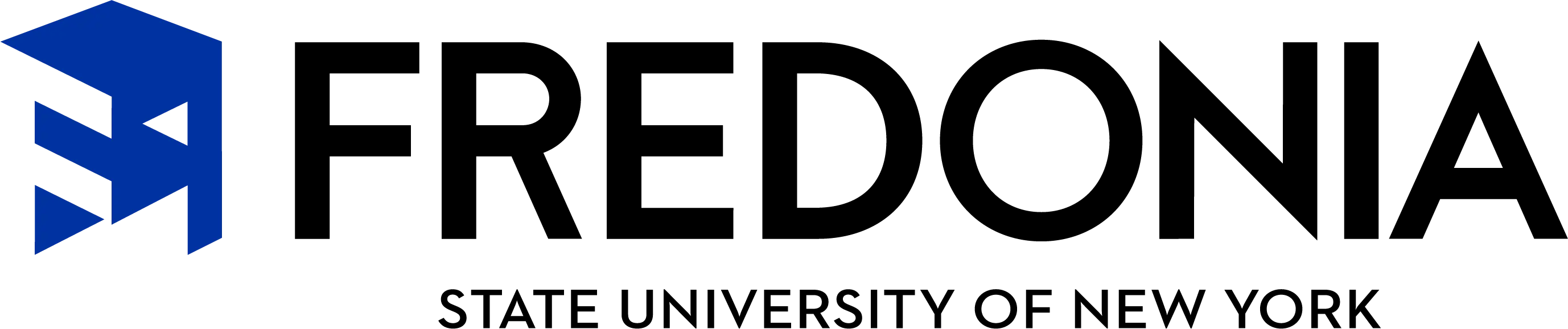How to Add the Fredonia Logo to Your Outlook Email Signature
Step 1: Copy this Fredonia Logo

Click and drag to highlight only the logo, just like you would highlight text.
Press:
- Ctrl + C (Windows/Linux)
- Command + C (Mac)
This copies the logo to your clipboard.
Step 2: Open Your Email Signature Settings For Outlook
- Open Outlook.
- Click New Mail.
- In the new message window, click the Insert tab.
- Click Signature, then Signatures…
- In the Email Signature tab, choose the signature you want to edit, or create a new one.
- In the editing box, place your cursor where you'd like the Fredonia logo to appear.
Step 3: Paste the Logo
With your cursor in place, press:
- Ctrl + V (Windows/Linux)
- Command + V (Mac)
This will paste the Fredonia logo into your signature.
Step 4: Save Your Signature
Click SAVE to save your signature.