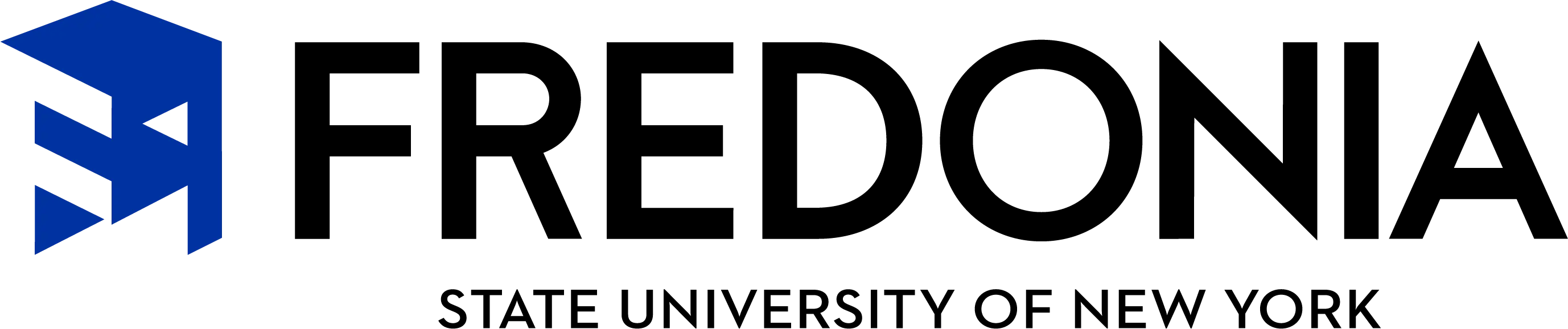Academic Advising for Course Selection
All undergraduate students must meet with their academic advisor before they are permitted to register for the next semester. Advisors will release access to registration at the conclusion of the meeting via Your Connection. All registration activity will take place online in Your Connection through the second day of the semester.
Before you follow the steps below, complete the Academic Advising Checklist to fill-out as you navigate the Advising for Course Selection Process.
COURSE REGISTRATION PROCESS INSTRUCTIONS
Instructions to register on your computer
Instructions to register on your phone
Instructions to change the number of credits for a variable credit course (e.g. internship)
- Log into Your Connection
- Click the four-square icon in the upper left hand corner
- Click, 'Start Here', then 'Student Services, Financial Aid, Residence Life,' then 'Student Dashboard'
- Click, 'Student Profile'
You will then be able to view who your primary advisor is, as well as any other advisors connected to you. If you click on the advisor's name, you can see their contact information
Using your advisor's information from step 1, email your advisor to request an advising appointment. See the template below for an idea of what the email should look like.
To: Your Advisor
Subject: Request for an Advising Appointment for Course Selection
Hi [Your Advisor's Name],
My name is [Your name, F#], I'm writing because I'm hoping to find out how I can schedule an appointment with you during the period of advising for course selection.
I look forward to hearing from you.
Sincerely,
[Your Name]
- Log into Your Connection
- Click the four-square icon in the upper left hand corner
- Click, 'Start Here', then 'Student Services, Financial Aid, Residence Life,' then 'Student Dashboard'
- Click, 'View Grades'
- Log into Your Connection
- Click the four-square icon in the upper left hand corner
- Click, 'Start Here', then 'Student Services, Financial Aid, Residence Life,' then 'Student Dashboard'
- Click, 'Student Profile'
- Click on the word 'Holds' located on the top right-side of the screen on the black bar.
Any holds you have will be labeled here and each hold you have will explain what the hold impacts (e.g. Registration)
- Log into Your Connection
- Click the four-square icon in the upper left hand corner
- Click, 'Start Here', then 'Student Services, Financial Aid, Residence Life,' then 'Student Dashboard'
- Click, 'Student Profile'
- Click on the word 'Registration Notices' located on the top right-side of the screen on the black bar.
This will show you the following:
- Overall Academic Standing
- Student Status
- Enrollment Status
- Time Ticket (which is your registration date and time)
- Log into Your Connection
- Click the four-square icon in the upper left hand corner
- Click, 'Start Here', then 'Student Services, Financial Aid, Residence Life,' then 'Student Dashboard'
- Click, 'Student Profile'
- Click, 'Class Search'
- Log into Your Connection
- Click the four-square icon in the upper left hand corner
- Click, 'Start Here', then 'Student Services, Financial Aid, Residence Life,' then 'Student Dashboard'
- Click, 'Student Profile'
- Click, 'Registration' (located on the left side of the page, under your school photo)
- Click, 'Register for Classes'
Then follow one of the instructions below:
Instructions to register on your computer
Instructions to register on your phone
Instructions to change the number of credits for a variable credit course (e.g. internship)
- Log into Your Connection
- Click the four-square icon in the upper left hand corner
- Click, 'Start Here', then 'Student Services, Financial Aid, Residence Life,' then 'Student Dashboard'
- Click, 'Student Profile'
- Click, 'Class Schedule' (located on the left side of the page, under your school photo)
If You Have Questions - Contact Academic Advising Services:
- Phone: 716-673-3188
- Email: advising@fredonia.edu
- Schedule An Appointment