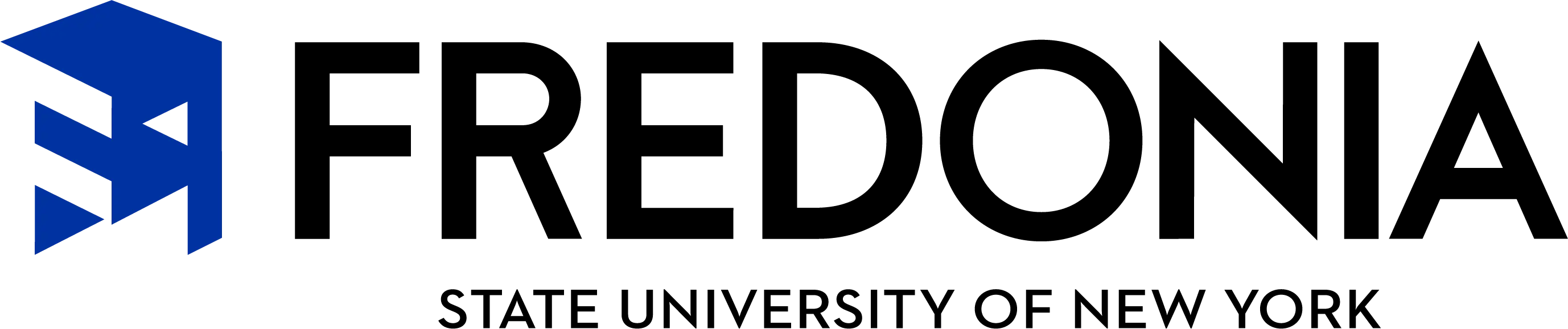Electronic Resumes
An electronic resume is a resume that is submitted to a potential employer electronically. The purpose of an electronic resume is to apply for jobs online. There are two methods for applying for positions online: 1) via electronic mail or e-mail; 2) or via the Internet through a web page.
Today employers are faced with huge amounts of money and labor costs collecting, sorting and filing hard copies of resumes. To save money, many hiring organizations use electronic methods to review resumes. These electronic methods include accepting e-mail resumes, scanning of resumes, having applicants complete online resume forms, or accessing resumes on Internet home pages. This handout will provide you with instructions on how to prepare your electronic resume.
Reformatting Resumes for Copy/Paste
When sending your resume electronically, you have two choices: to copy and paste your resume in an e-mail or to send the resume as an attached file (attached files may not be preferred by employers because you can inadvertently send a virus). We recommend that you copy/paste instead so that the receiver does not have to perform extra steps to save and print the document.
Sending resumes electronically has the following advantages and disadvantages that you should evaluate.
Advantages
- Speed and efficiency
- Convenience for you and the employer
- No mailing costs
- No envelopes to stuff
Disadvantages
- Your resume may have a plain appearance
- You may need to send a hard copy if you become a top candidate
- Quality of print will be determined by the receiver
Resume Design Tips
Do not...
- Bold, underline, or italicize
- Use graphics or shading
- Use any font except for Times New Roman (If you must use a different font, make sure it is Sans Serif)
- Use bullets except for a dash (-) or an asterisk (*)
- Insert symbols
- Tab or indent
- Center text
- Use columns
- Change font size from anything but 12 point
- Use borders or frames
- Use parentheses
Do...
- Copy/paste resume to your e-mail document
- Identify that your resume has been designed specifically for scanning
- Use 12 point Times New Roman font
- Use dashes (-) as bullets
- Align all text to the left
- Use spaces to separate and highlight words
- Put your name and all headings in UPPER CASE
- Test resume before sending it to employers by mailing it to yourself
- Mail additional hard copies to your top employers
- Include important key words in the body of your resume in case your resume is scanned
Copying/Pasting Text to your Clipboard
It's easy! Once you learn this skill you can copy your resume to your clipboard and then paste it into an e-mail.
In Microsoft Word:
- Highlight your resume by pressing [ctrl-A] to select all text.
- Or if you prefer, put your cursor at the beginning of the text, press your left mouse button and hold it down. Now drag your cursor to the bottom of the text you want to highlight. Let up on the button. Your text will be highlighted.
Caution: Once you highlight text, Microsoft Word will replace all the text with any key or letter struck. If you do this by mistake, exit or [undo] without saving. - To copy your highlighted text to the clipboard, place your cursor anywhere in the highlighted text and press the right mouse button. An option to [copy] will appear in a drop down box. Click on [copy] and it will be placed on the clipboard. You will not receive any confirmation that anything happened...but it did! Do not cut or paste anything else until you have pasted your resume to your e-mail (otherwise you will lose any text saved on your clipboard).
- To paste your resume in an e-mail, first fill in the SUBJECT space (state your career objective), then type a short electronic cover letter (e-letter) stating two to three points why you are a great candidate for the position.
- Next, hit [enter] to put your cursor on a new line. Now you are ready to paste your resume.
- Right click your mouse button and a pull down box will give you the option to paste.
- Click on [paste] and your resume will be pasted from the clipboard into your e-mail message.
- Click the send button and you now have applied electronically.
Congratulations! You have just learned an important tool that will greatly enhance your job search!
NOTE: If you do attach your resume file instead of copy and paste, be sure to send it as a plain text or rich text file (RTF) only. This sounds very complicated, but all that is really required is your resume without any formatting. If you are using Microsoft Word, save your resume as 'plain text' by following these five steps: 1) Open your resume in Microsoft Word; 2) Select [file] then [save as]; 3) Type in a new file name; then in the [save as type] box, scroll down to [plain text]; 4) Click [save]. You will be warned about losing formatting - click on OK; 5) Be sure to open the file you just saved in [notepad] to check for any formatting problems or necessary changes before sending.
Sample Electronic Resume
Start with your typed, hard copy version of your resume, and then reformat it using the practices outlined previously. Notice that the following sample resume has eliminated bolding, centering, and bullets (except for a dash). Also all text is left aligned; the name is first; the font is Times New Roman; and uppercase letters are used to highlight specific text.
NAME
ADDRESS
Street or Road
City, State Zip Code
Phone
OBJECTIVE
A statement referring to position seeking and/or functional area of interest.
EDUCATION
Bachelor of Science, May 200_
State University of New York at Fredonia
Major: Business Administration
Specialization: Finance
EXPERIENCE
- Include paid employment (full-time, part-time, summer, etc.)
- List internships, research, class projects, performances, or student teaching.
Format Tip: For each experience, include a position title, dates, the name of the organization and its city and state. Use descriptive phrases to describe your responsibilities and duties.
VOLUNTEER/COMMUNITY SERVICE/ACTIVITIES
- Add other relevant sections including volunteer or community service, college or community activities, and any sports or recreational programs you have participated in.
SKILLS
- General skills - i.e., communication, leadership, foreign languages, etc.
- Technical skills - i.e., computer, lab, etc.
ADDITIONAL KEYWORDS
Include keywords that were not previously listed in your resume in case your electronic resume is scanned by a potential employer. Using a noun format to list keywords may increase the likelihood that an employer will select your resume for review.
REFERENCES
Available upon request